Mixpanel
The Mixpanel integration with Jimo allows for a bidirectional flow of events and user data to enhance analytics and targeting capabilities.
Enable the integration
Navigate to our integrations page
Click the Connect button of the Mixpanel integration
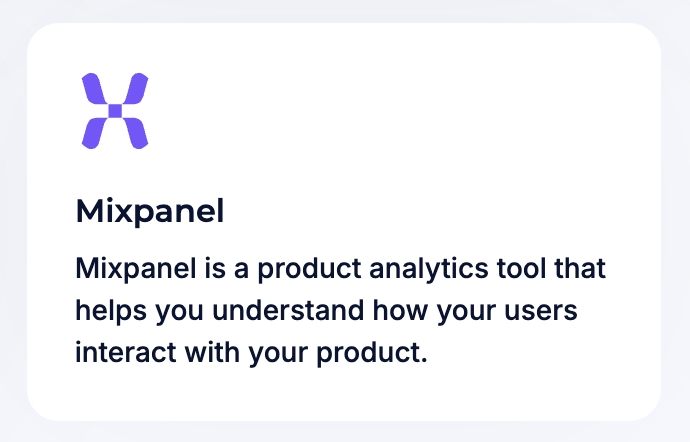
Jimo → Mixpanel
Send Jimo events to Mixpanel. This setup would allow you to capture a comprehensive view of user engagement across your platform. By funneling events from Jimo into Mixpanel, you can leverage Mixpanel's powerful analytics tools to track, visualize, and analyze user interactions, helping you to better understand user behavior and refine user experience strategies based on actionable insights. This connection ensures that all relevant user activity within Jimo is seamlessly integrated into Mixpanel's analytical environment.
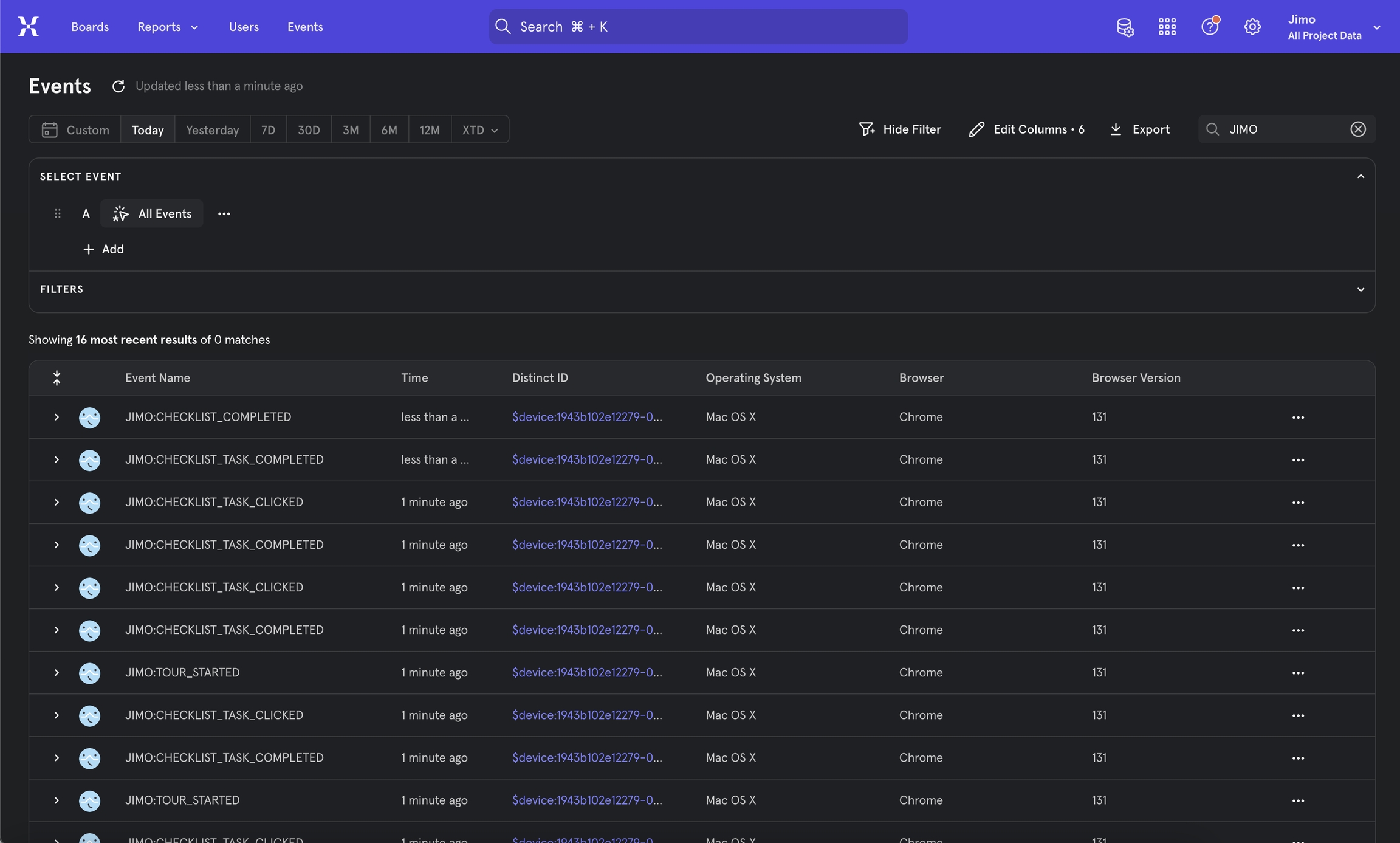
You can find a list of possible events and their properties
Events for Analytics IntegrationsHow to enable?
Enable the option Jimo → Mixpanel in the integration settings
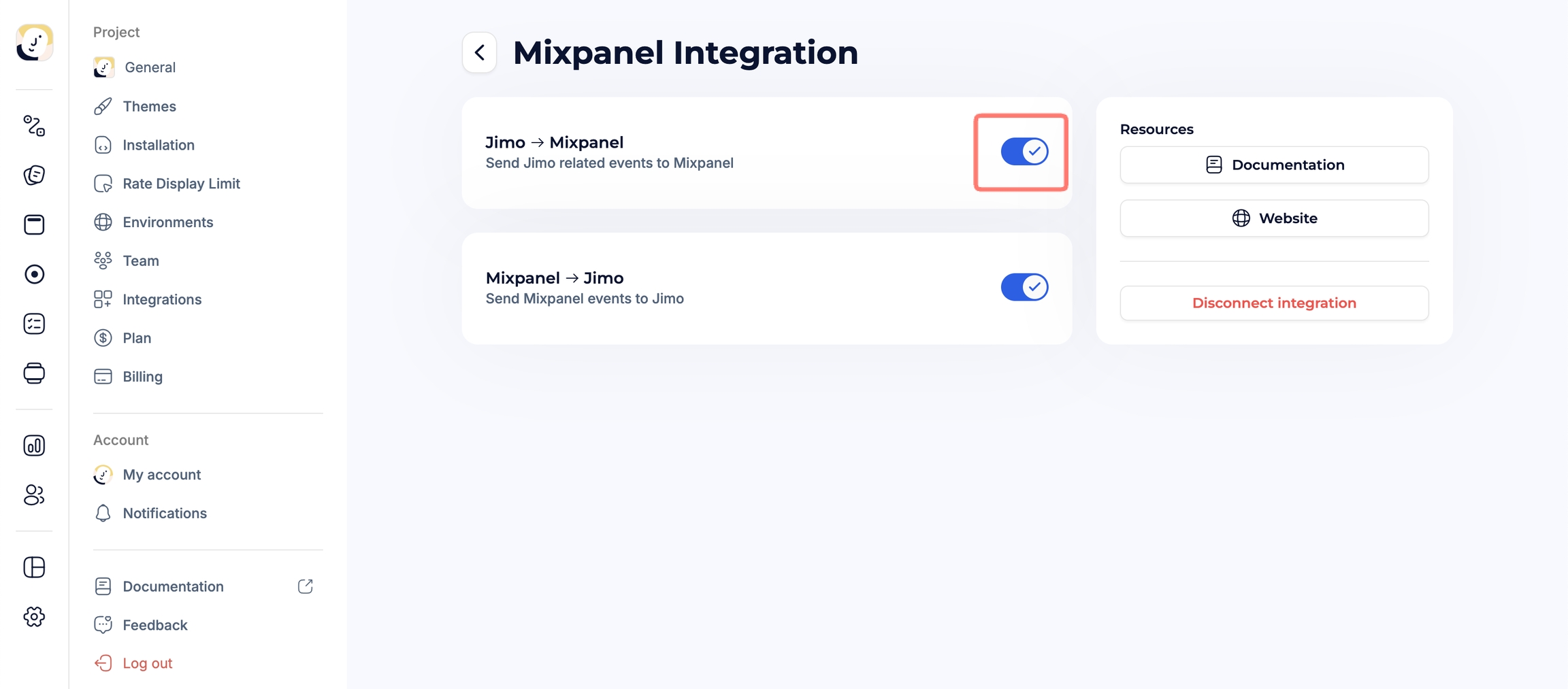
You are all setup 🎉
Mixpanel → Jimo
Send Mixpanel events to Jimo. This setup enables the utilization of Mixpanel's events within Jimo targeting audiences, specifically for the "Who" section (targeting specific user segments) and creation of Segment of users. This ensures that Jimo's engagements are deeply personalized, enhancing user interaction based on precise analytical insights from Mixpanel.
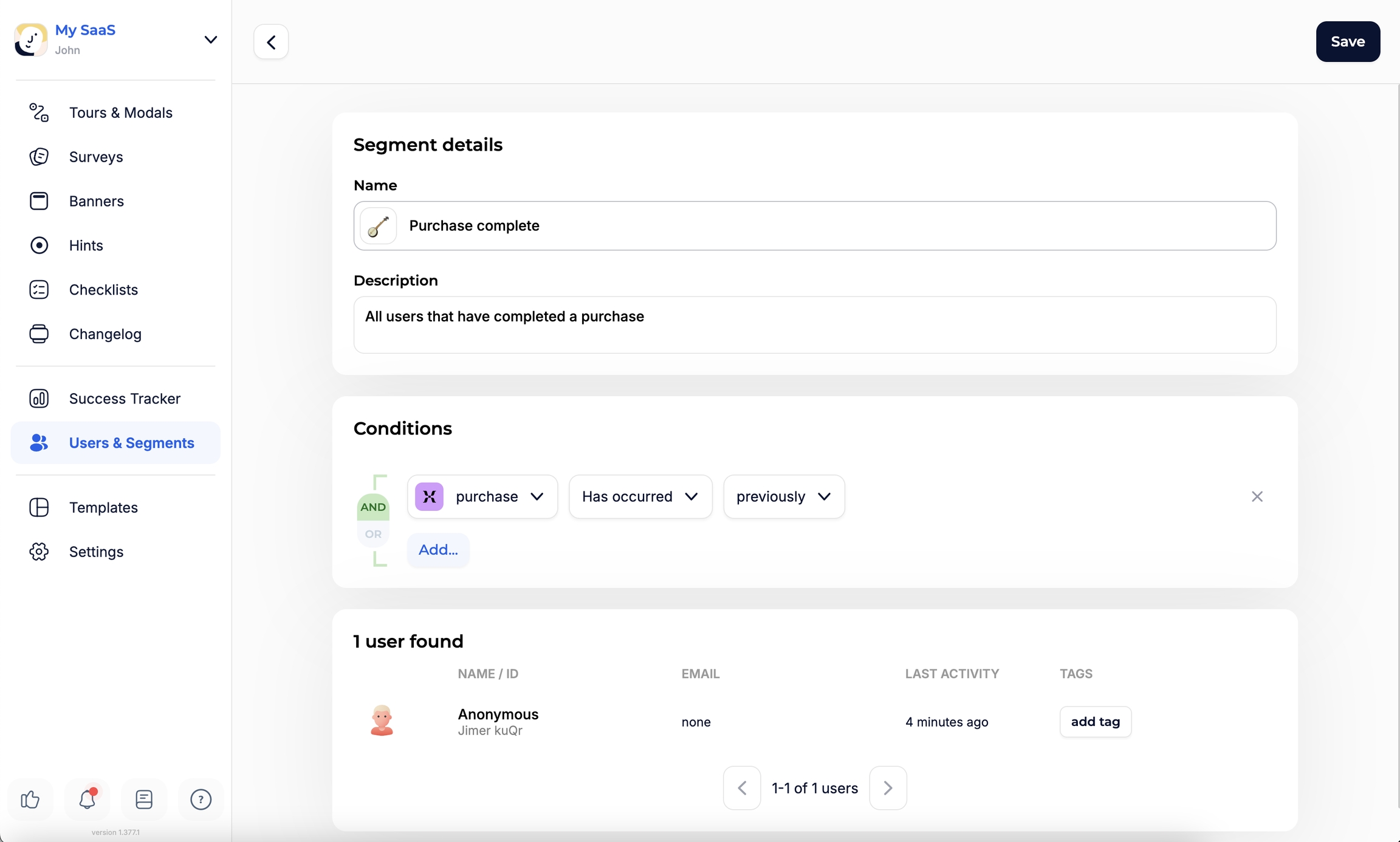
How to enable?
Enable the option Mixpanel → Jimo in the integration settings
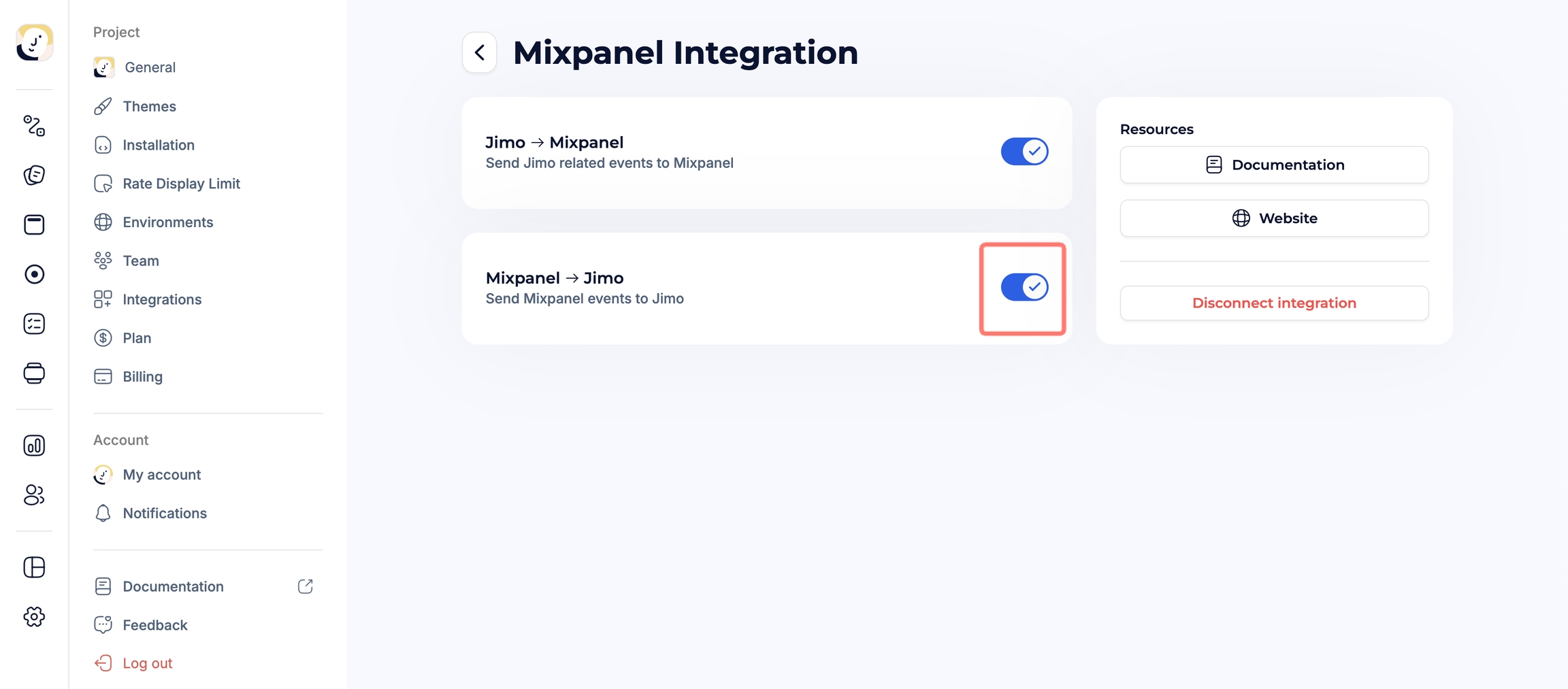
Add the following code in your application
You are all setup 🎉
Trigger an experience from a Mixpanel event
To display an experience following a Mixpanel event in your application, go to the Settings page of the experience, set the trigger to 'On event,' and select the specific Mixpanel event to use.

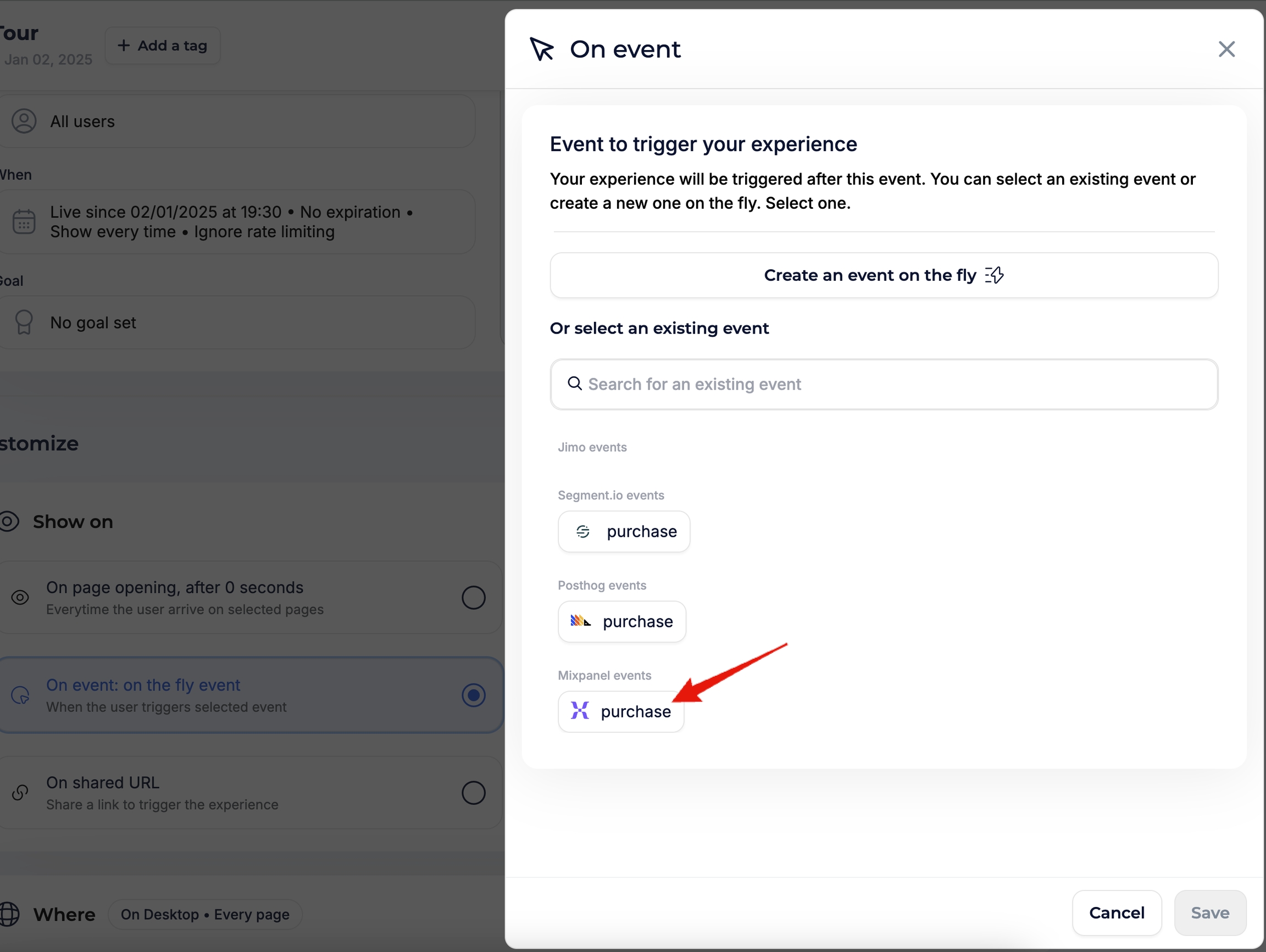
Last updated
Was this helpful?